|
Cups - Clients's Settings
2011/07/15 |
|
Configure Client PC to use network printer.
This example shows to configure CentOS 6 Client.
|
|
| [1] |
Make sure your printer model and Get printer driver for linux from maker site first.
|
| [2] | Install Cups on Client too. |
|
[root@local ~]#
[root@local ~]# yum -y install cups /etc/rc.d/init.d/cups start Starting cups: [ OK ] [root@local ~]# chkconfig cups on |
| [3] | Access to "https://localhosr:631/" with web browser and Click "Adminstration"-"Add Printer". |
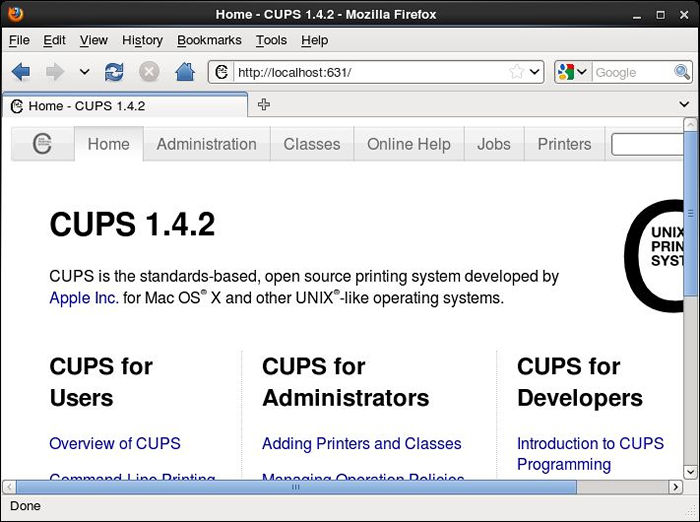
|
| [4] | Click "Add Printer" button. |
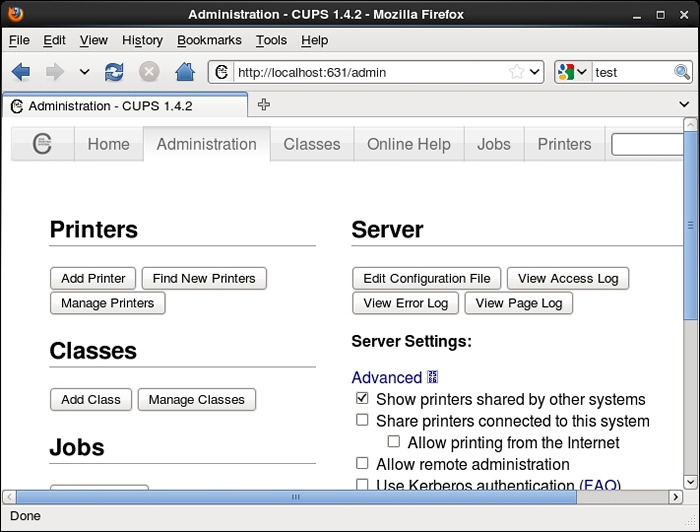
|
| [5] | Select "internet printing protocol(http)" and go next. |
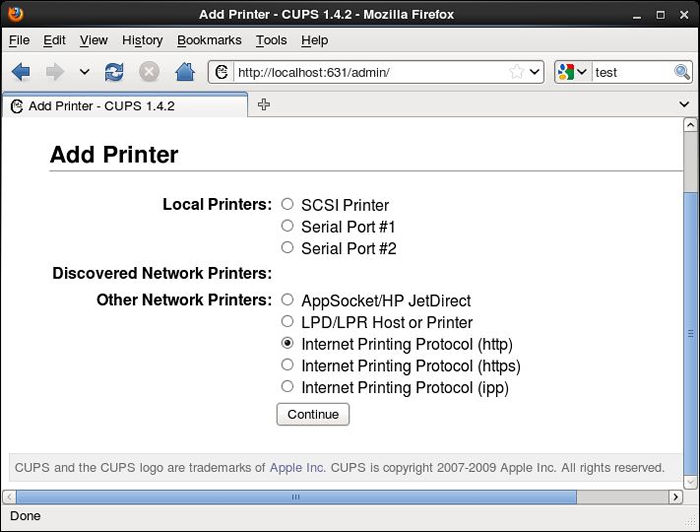
|
| [6] | Specify printers place. It's "http://(server's hostname or IP address):631/printers/(printer's name)". |
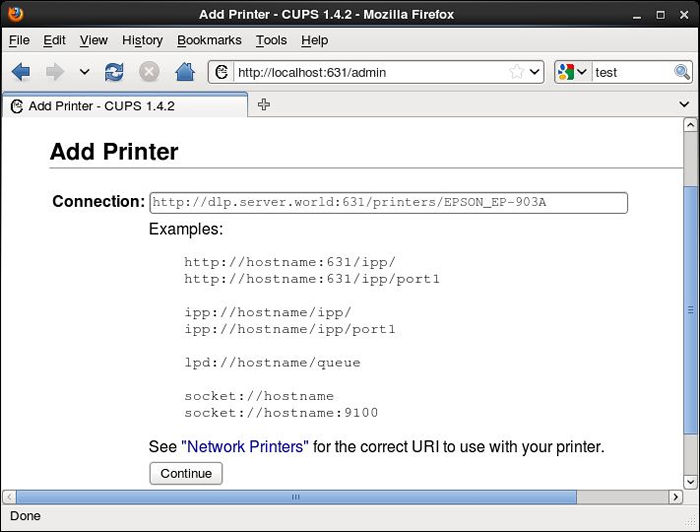
|
| [7] | Input printer's name or description. |
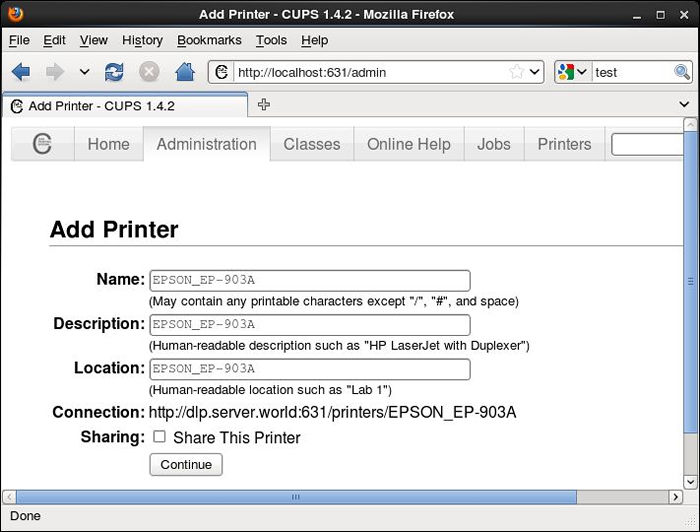
|
| [8] | Select the model of your printer. If suitable one is none on the list, Click "Browse" button and select installed driver for your printer. |
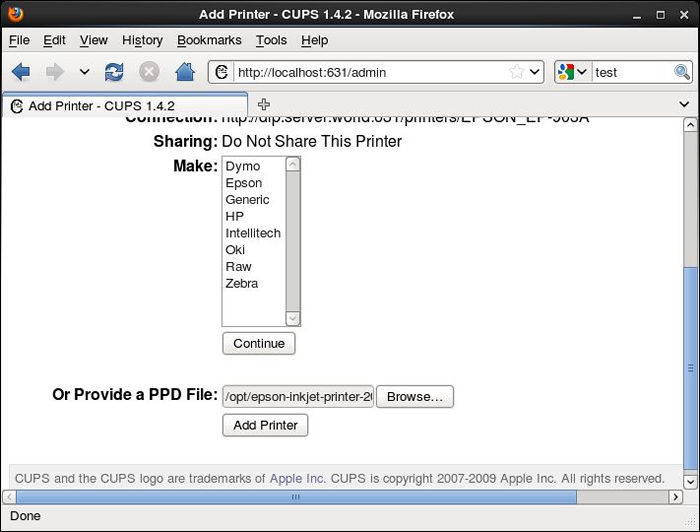
|
| [9] | Select default options. |
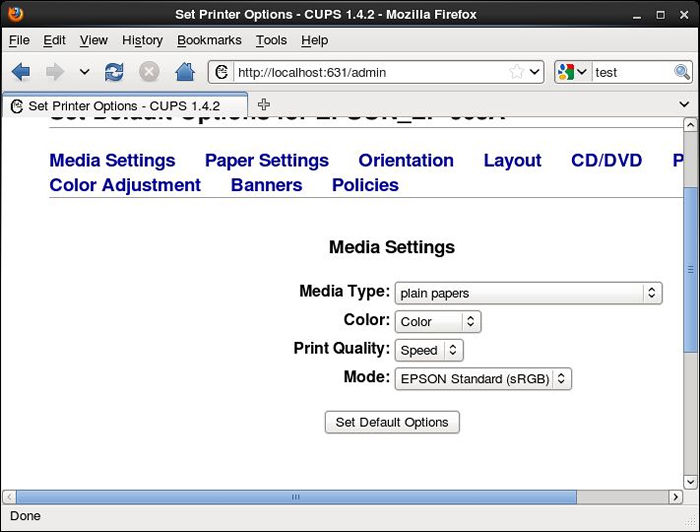
|
| [10] | Settings completed. |
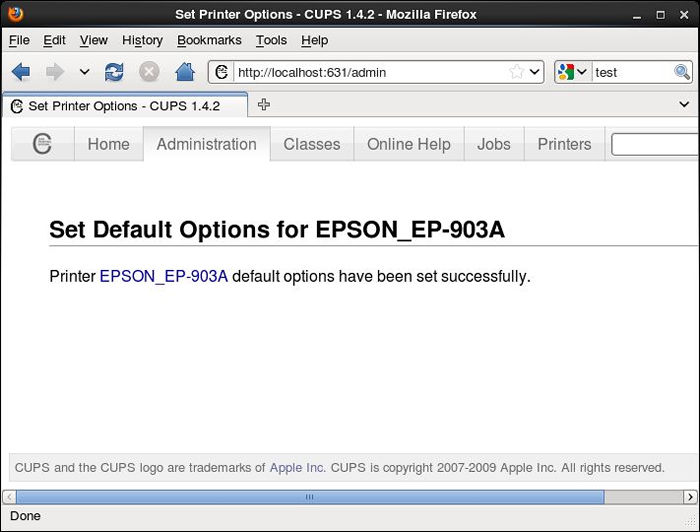
|
| [11] | A few seconds later, following screen is shown. Select "Print Test Page" and try to print as a test |
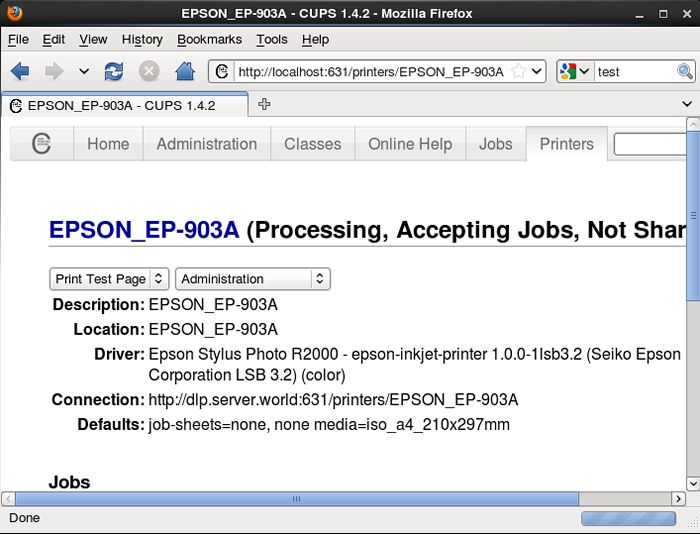
|
| [12] | If follwing paper is printed, it's OK, normally configured. |
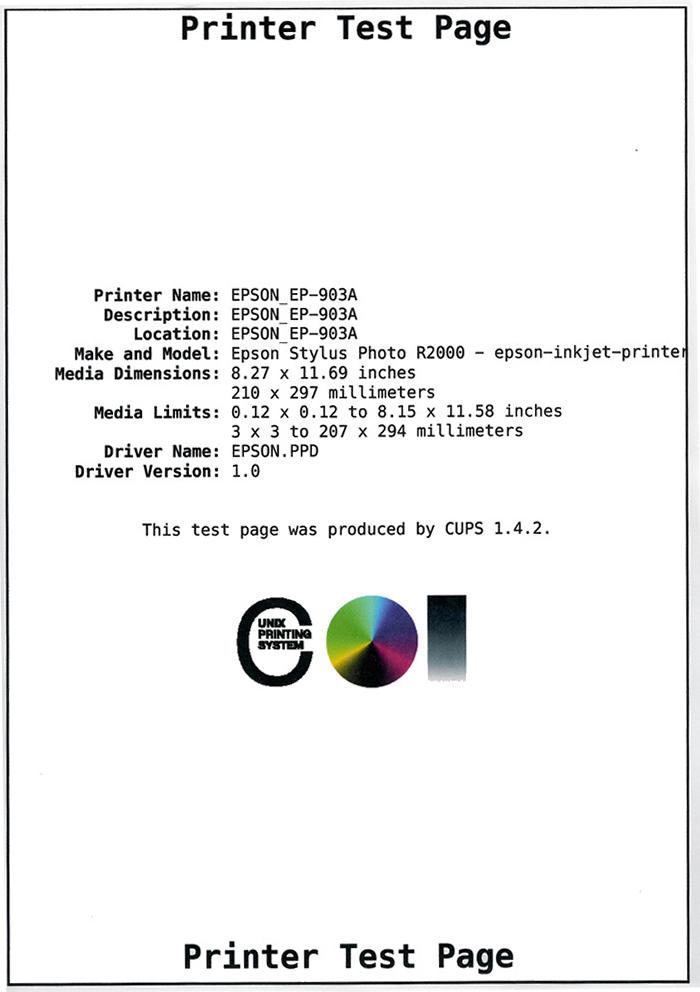
|